End User UI Download
#
Windows: https://www.crushftp.com/early10/CrushClient/CrushClient_windows.exe
macOS: https://www.crushftp.com/early10/CrushClient/CrushClient_macOS.zip

Linux: https://www.crushftp.com/early10/CrushClient/CrushClient_linux.zip

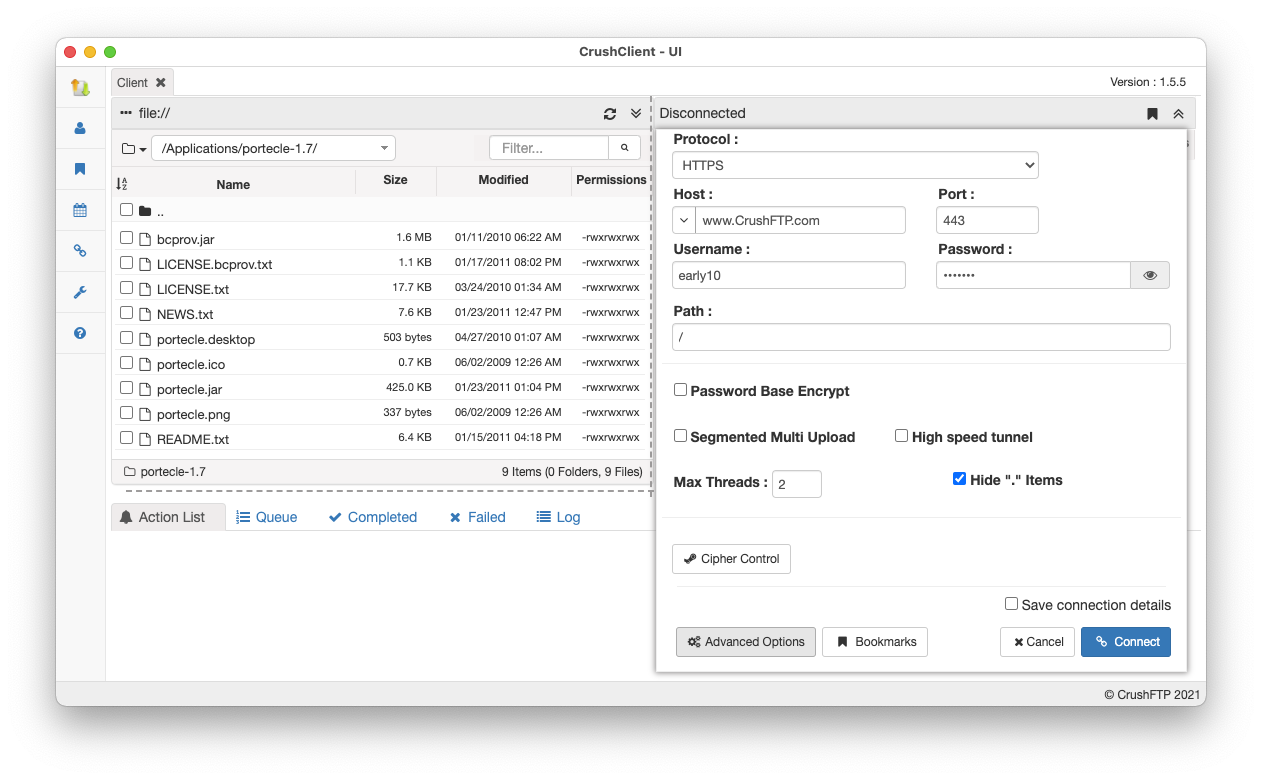
CrushClient Documentation
#
The single command CrushClient info can be found here: CrushClientSingleCommandA leading "L" character instructs the client to apply the command to the local client versus to the remote client. "lls" would list your current local folder, "lcd" changes the local folder. Only the file transfer commands do not have an "L" version. (put, get, diffput, diffget) If a path being referenced has a space in it, the path must be quoted. Example: put "some file.txt" "/some folder/my file.txt". Backslash quote escaping is permitted as well. The "local" client doesn't need to be local at all though (this of it more as the "Left" side client instead of local client), both clients can be remote and files can be streamed through the CrushClient. Commands can be sent into the background with a "&" at the end of them. Example:
put file.txt remote.txt&
There are different ways to start CrushClient. If started with a script, no input will be taken, all input will be read line by line from the script as if you were physically typing it. Don't forget the quit command at the end or the client will wait indefinitely for more input... A script is typically ended with two lines. wait, then quit.
java -jar CrushTunnel.jar java -jar CrushTunnel.jar https://demo:demo@crushftp.com/demo/ java -jar CrushTunnel.jar https://demo:demo@crushftp.com/demo/ file://c:/temp/ java -jar CrushTunnel.jar script my_commands.txt java -jar CrushTunnel.jar inline_script "connect https://demo:demo@crushftp.com/demo/;put file.txt;wait;quit;" CrushClient.exe inline_script "connect https://demo:demo@crushftp.com/demo/;put file.txt;wait;quit;" CrushClient.sh inline_script "connect https://demo:demo@crushftp.com/demo/;put file.txt;wait;quit;" CrushClient.app/Contents/MacOS/CrushClient inline_script "connect https://demo:demo@crushftp.com/demo/;put file.txt;wait;quit;"launching can be done directly with java or with the app wrappers.
Example BAT file for Windows: https://www.crushftp.com/early10/CrushClient/CrushClient.bat

Example: http://user:pass@domain.com:port/path/ or https://crushftp.com/ or https://crushftp.com/demo/ The url must end with a slash. User and pass is optional in the URL, you will be prompted for them if omitted.
Commands#
connect url lconnect url
Disconnects from the currently connected client, for use when you want to change what client your connected with.
disconnect ldisconnect
Transfers file/directory from remote client to local client. Example: get test.txt or get test.txt test_local.txt or get /folder/test.txt file.txt or get /folder/test.txt /local/test.txt
reget will resume the download based on the target file's size.
There is no 'mget" command as the normal 'get' command supports one or many items, including pattern matching.
get /remote/file/path [local file path] reget /remote/file/path [local file path] get /remote/file/path/*.TXT [local file path] get /remote/file/path/ABC???_*.TXT [local file path]
Transfers file/directory from local client to remote client. Example: put test.txt or put test.txt test_remote.txt or put /folder/test.txt file.txt or put /folder/test.txt /remote/test.txt
reput will resume the put based on the size of the remote item.
appe will start appending the current file to the target file.
move will copy, then delete the source.
There is no 'mput" command as the normal 'put' command supports one or many items, including pattern matching.
put /local/file/path [remote file path] reput /local/file/path [remote file path] appe /local/file/path [remote file path] move /local/file/path [remote file path] put /local/file/path/*.XML [remote file path] put /local/file/path/*ABC*.TXT [remote file path]
Similar to the putdel command, but first calculates the differences between the directories and files and lists what actions it would do if you instead used putdel. It will list out the deletes and copy actions it would do to make the remote side match the local side. This command is available as of CrushClient 1.5.2 and above.
diffdir
Similar to the put command, but first calculates the differences between the files and then transfers just those differences. Remote side must be a CrushFTP server.
diffput
Similar to the get command, but first calculates the differences between the files and then transfers just those differences. Remote side must be a CrushFTP server.
diffget
Prints out a unix styled directory listing.
list dir ls llist ldir lls
Deletes an item. Example: del /remote/test.txt
del /remote/path ldel /local/path
Gets info about the selected item and prints to the screen.
stat /remote/path lstat /local/path
Lists the segments that are different between the two files.
diff local/path remote/path
Changes the current working directory for the local or remote client.
cd cwd lcd lcwd
Prints the current working directory for the local or remote client.
pwd lpwd
Creates a new folder.
mkd /remote/path lmkd /local/path
Renames an item, both must be specified in the command for source and destination.
rename /remote/path1 /remote/path2 mv /remote/path1 /remote/path2 lrename /local/path1 /local/path2 lmv /local/path1 /local/path2
Toggles the use of FTP passive mode.
pasv
lpasv
----
The anything section is passed to the remote FTP server directly.
{{{
quote anything
lquote anything
Sets the modified date to the specified time.
mdtm /remote/path yyyyMMddHHmmss lmdtm /local/path yyyyMMddHHmmss
Quits the CrushClient, aborting any in-progress transfers.
quit
Sets a configuration parameter on the client. Undocumented for now, use the UI in CrushFTP to setup a config on a connection item and then view the raw XML for the config param it configured.
config param value lconfig param value
Sets a variable that can be later referenced, or sets different client properties on how the client acts. Example: set max_threads 10
set param value Param list: download_threads (default = 0 which is unlimited) upload_threads (default = 0 which is unlimited) skip_modified_and_size (default is true) skip_modified (default is false, ignored if skip_modified_and_size is true) skip_size (default is false, ignored if skip_modified is true or skip_modified_and_size is true) keep_date (default is true) multithreaded (default is true)
Queues up commands in a list so they can later on be executed. Built a list of file transfers to do in a queue, then run it with the execute command. Useful for scripting load to the server.
queue {id} add command
queue {id} reset
queue {id} run
Waits for active transfers to complete with the local or remote client and prints occasional statistics about in-progress transfers.
wait lwait
Pauses CrushClient for the specific milliseconds to impose delays in command processing.
delay {milli seconds}
Forces a one way copy/replace sync operation. Anything on the destination not found on the source is deleted. Use extreme care when using this command as a single typo would mean it erases the target you specified!
putdel /local/file/path [remote file path]
List the supported ciphers for HTTPS/FTPS/FTPES connections by making a test connection outbound to https://www.crushftp.com/
Set the cipher to use for SSL/TLS connections.
List the last used cipher for the prior connection.
Trust all certificates, regardless if they are expired, revokes, matching, etc. Use only for debug/dev purposes, but not for real world usage!
cipher list
cipher set {cipher}
cipher get
cipher trust
Prints stats about current in progress transfers one time.
info [all/clear] linfo [all/clear]
Aborts all in progress transfers.
abor
Causes inline script to show progress on transfers
local_echo
Kill app after pre-determined time amount with an error code exit.
kill 30 secs kill 30 s kill 1 min kill 1 m kill 100 hours kill 100 h kill 2 days kill 2 d kill 0 s (aborts kill)
Timeout on individual file transfer items FTP, HTTP(s), SFTP in seconds.
timeout 30
Start a tunnel with a server so you can connect through it. After starting you can connect through the tunnels port. Typically its 55555.
tunnel https://www.crushftp.com/ (you will be prompted for credentials)
tunnel https://demo:demo@www.crushftp.com/ (credentials provided inline in the URL)
tunnel list (list running and stopped tunnels)
tunnel stop {id} (stop a tunnel id you got from the list command, ids start at 1 and count up for each tunnel you create. Once stopped, a tunnel id can't be started.)
tunnel log (prints out the recent tunnel log messages)
connect http://127.0.0.1:55555/ (now you can connect normally through the tunnel that was just started)
Take a thread stack trace for what all CrushClient is currently working on (debug purposes only)
dumpstack
Take a memory dump of the CrushClient (debug purposes only)
dumpmemory
- 'PUTSYNC' IS EXPERIMENTAL AND FLAWED! WARNING!
putsync /local/file/path [remote file path]
Example script to do PGP encryption client side before uploading to a remote server (we have to turn off MD5 checking as the MD5 will no longer match if uploading to a CrushFTP server):
set md5_check false config pgpEncryptUpload true config pgpPublicKeyUploadPath /mypgpkeys/customer1_key.pub connect https://user:pass@someserver.domain.com/ lcd /var/documents/ cd / put test_file.txt wait quitSome additional PGP logic that could be done as well: CrushClientPGP.
Jobs can be executed either on the remote CrushFTP server or locally if you have the "jobs" folder and specify a job name.
Example:
job sftp_test_copy job remote sftp_test_copy job status sftp_test_copy
java -jar WebInterface/CrushTunnel.jar inline_script "job sftp_test_copy;quit;"
Add new attachment
Only authorized users are allowed to upload new attachments.
List of attachments
| Kind | Attachment Name | Size | Version | Date Modified | Author | Change note |
|---|---|---|---|---|---|---|
png |
crushclient.png | 214.2 kB | 1 | 25-Feb-2021 07:39 | Ben Spink |
«
This page (revision-40) was last changed on 11-Aug-2022 11:21 by Ben Spink
G’day (anonymous guest)
Log in
JSPWiki