To configure AS2 you need two parts. One a job to send the AS2 file to your partner, and two a user in the User Manager to receive the MDN response, or to receive files from your partner.
First lets create a job. Notice there is no copy or move operation here. The AS2 item is the special protocol that does this type of activity. When the remote server sends a MDN, it is sent to an account you have setup for this in the User Manager...and this AS2 job waits for the MDN notification to come back internally from CrushFTP when that file is received.
If the remote company is just sending you a file (not a MDN) it also comes in through the account in CrushFTP. In the User Manager, you can make accounts, and on each account you can configure the AS2 information to use for decrypting the incoming file. This account could also be used for normal FTP/SFTP/HTTP transfers too, but if you have AS2 configured, that info is used to decode and decrypt the AS2 data.
The general process will look like the one below:
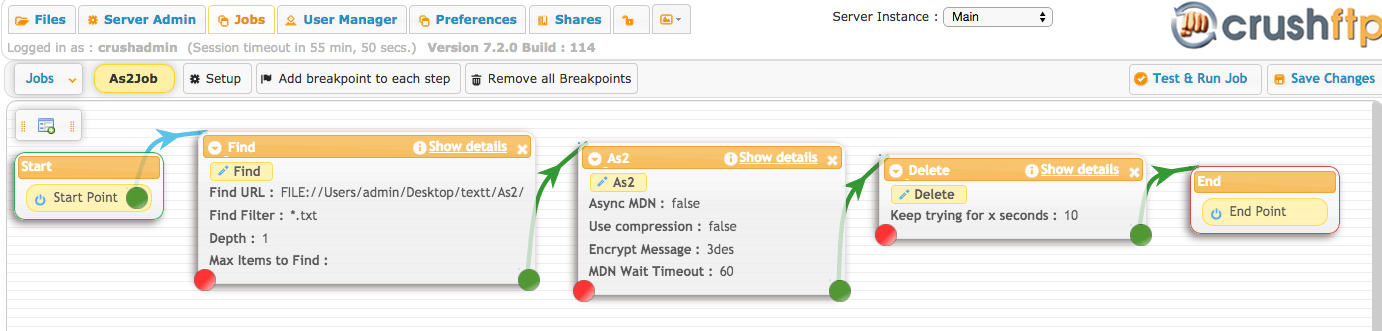
First you should have a Find task in the job. It is searching the specified folder to find items to use in future task items.
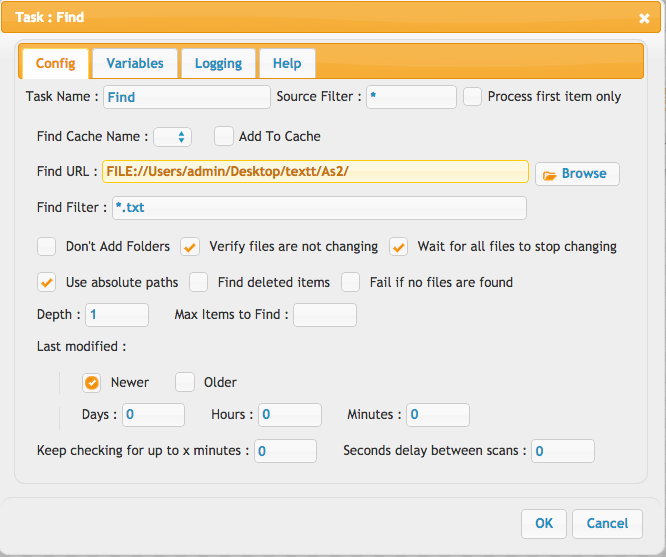
For the second step, make sure you have the certificate of the AS2 receiving machine added as a trusted certificate in the keystore that you use. This certificate will be used for encrypting the data using the partners key. Your key will be used for signing the data.
The AS2 task should be set similar to this:
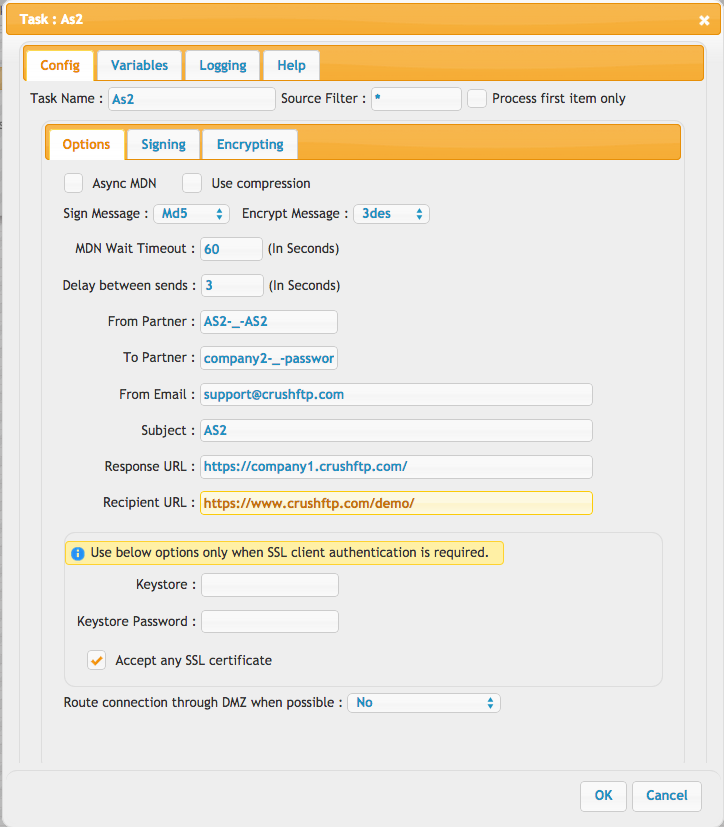
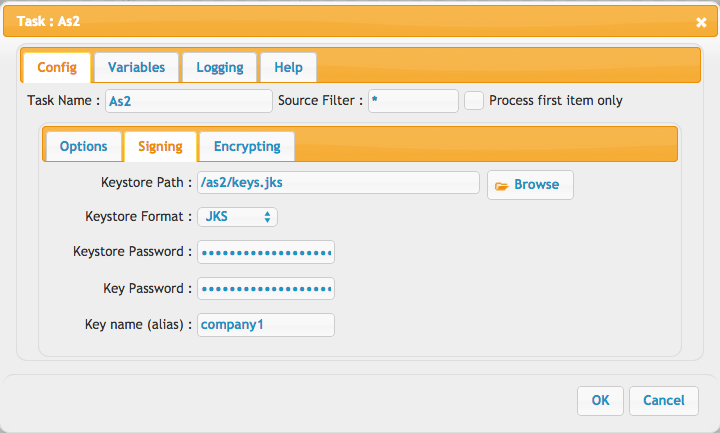
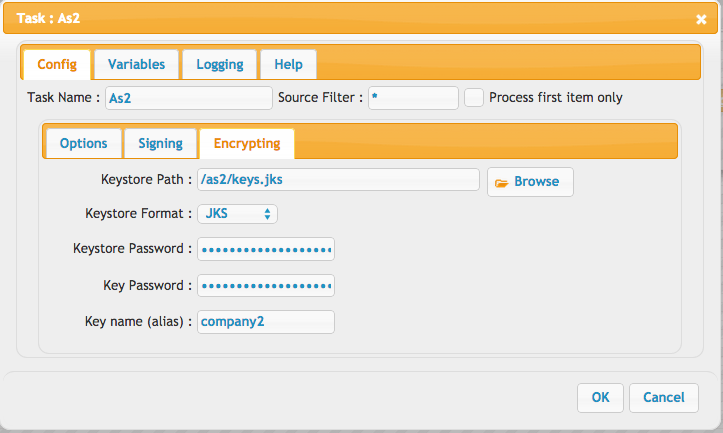
After that is done, you should delete the encrypted files that you already have.
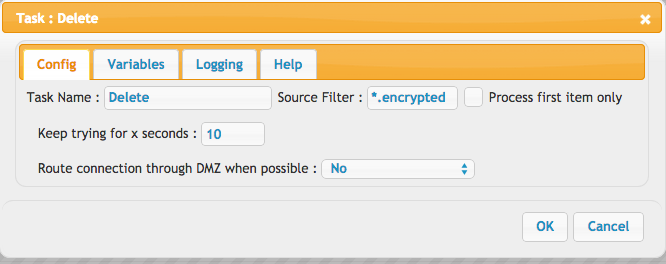
You can create your own keystore using Portecle. Generate a new key pair, and give it a name appropriate to your company. Its this item you will right click on and share with your trading partner.
You also use the tools menu to import your partner's public key too and give it an appropriate name. You can have these in separate keystores, or in one single one.
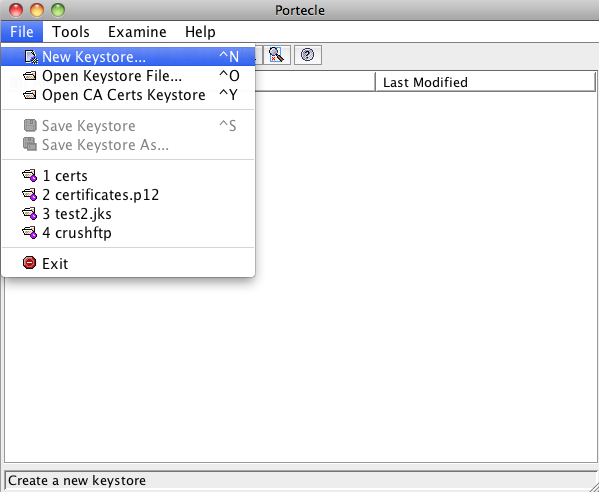
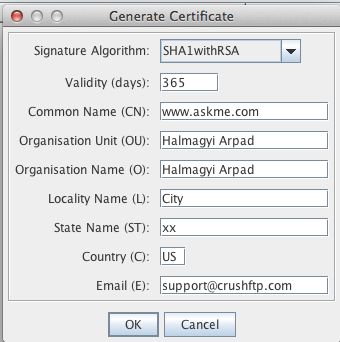
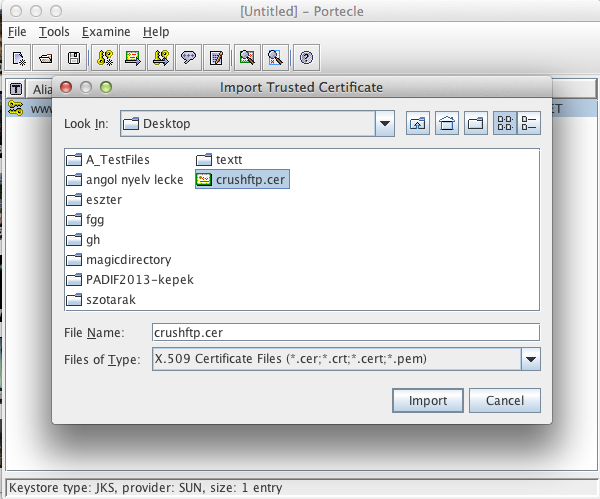
As of CrushFTP v10.0.0_26+, you can improve AS2 processing flow.
#
Example Job flow:
Find task
AS2 task, 120 seocnd wait for MDNs
The red dot, and green dot, both go to next step which is a Jump task.
Jump task, turn off if/else. Criteria is "{mdn_result}" equals blank.
TRUE dot goes to a delete task or otherwise successful action task
FALSE dot goes to a notification task or moving to a failed directory.
Green dot goes to End...or next step.
This green dot has the complete list of success/failed items, as long as they weren't deleted in the sub tasks from Jump.
Add new attachment
List of attachments
| Kind | Attachment Name | Size | Version | Date Modified | Author | Change note |
|---|---|---|---|---|---|---|
png |
Encrypt.png | 78.1 kB | 2 | 29-Dec-2020 05:25 | Halmágyi Árpád | |
png |
Screen Shot 2013-11-23 at 1.35... | 30.3 kB | 1 | 29-Dec-2020 05:25 | Halmágyi Árpád | |
png |
Screen Shot 2013-11-23 at 1.37... | 72.2 kB | 1 | 29-Dec-2020 05:25 | Halmágyi Árpád | |
png |
as2_options.png | 55.7 kB | 2 | 29-Dec-2020 05:25 | Ben Spink | |
png |
as2_receive.png | 25.8 kB | 2 | 29-Dec-2020 05:25 | Ben Spink | |
png |
as2_signing.png | 17.1 kB | 2 | 29-Dec-2020 05:25 | Ben Spink | |
png |
complete.png | 158.7 kB | 1 | 29-Dec-2020 05:25 | Halmágyi Árpád | |
png |
delete.png | 49.4 kB | 1 | 29-Dec-2020 05:25 | Halmágyi Árpád | |
png |
exclude1.png | 42.0 kB | 1 | 29-Dec-2020 05:25 | Halmágyi Árpád | |
png |
exclude2.png | 41.1 kB | 1 | 29-Dec-2020 05:25 | Halmágyi Árpád | |
png |
find.png | 92.8 kB | 4 | 29-Dec-2020 05:25 | Halmágyi Árpád | |
png |
new_vfs.png | 3.6 kB | 1 | 29-Dec-2020 05:25 | Ben Spink | |
png |
options.png | 135.7 kB | 2 | 29-Dec-2020 05:25 | Halmágyi Árpád | |
png |
signing.png | 76.2 kB | 2 | 29-Dec-2020 05:25 | Halmágyi Árpád | |
png |
tasks.png | 47.0 kB | 1 | 29-Dec-2020 05:25 | Halmágyi Árpád |
