1. Google Mail OAuth 2.0
#
Google Mail through SMTP/IMAP requires OAuth 2.0 (OAuth Wikipedia Link
 ) for authentication. (More information : Google IMAP-SMTP Link
) for authentication. (More information : Google IMAP-SMTP Link ).
).!!! Proxy Configuration: If your server accesses the internet through a proxy, make sure to whitelist the following domains for Google Mail Authentication:
• oauth2.googleapis.com
Start by navigating to Google APIs & Services: Google APIs & Services Link

!!!Note: Ensure sure the GMAIL API is enabled at Enabled APIs & services. Google API Library Link

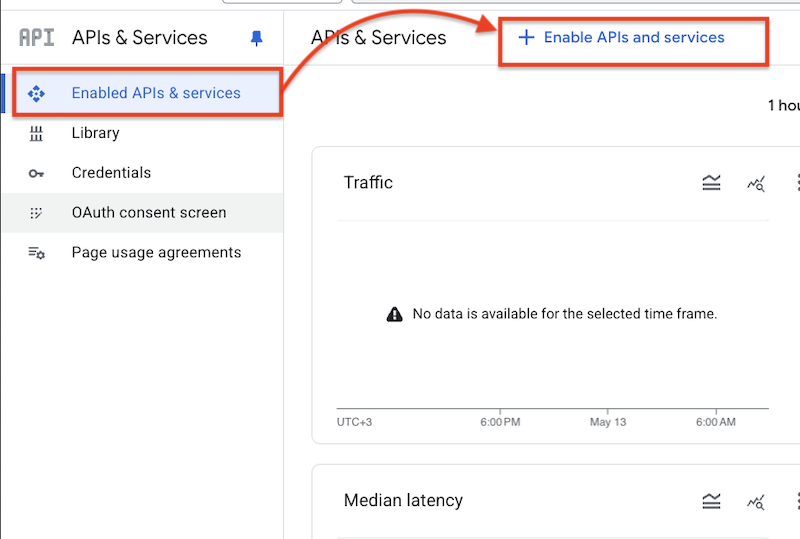

Go to the Credentials menu, click on Create Credentials, and select OAuth client ID:
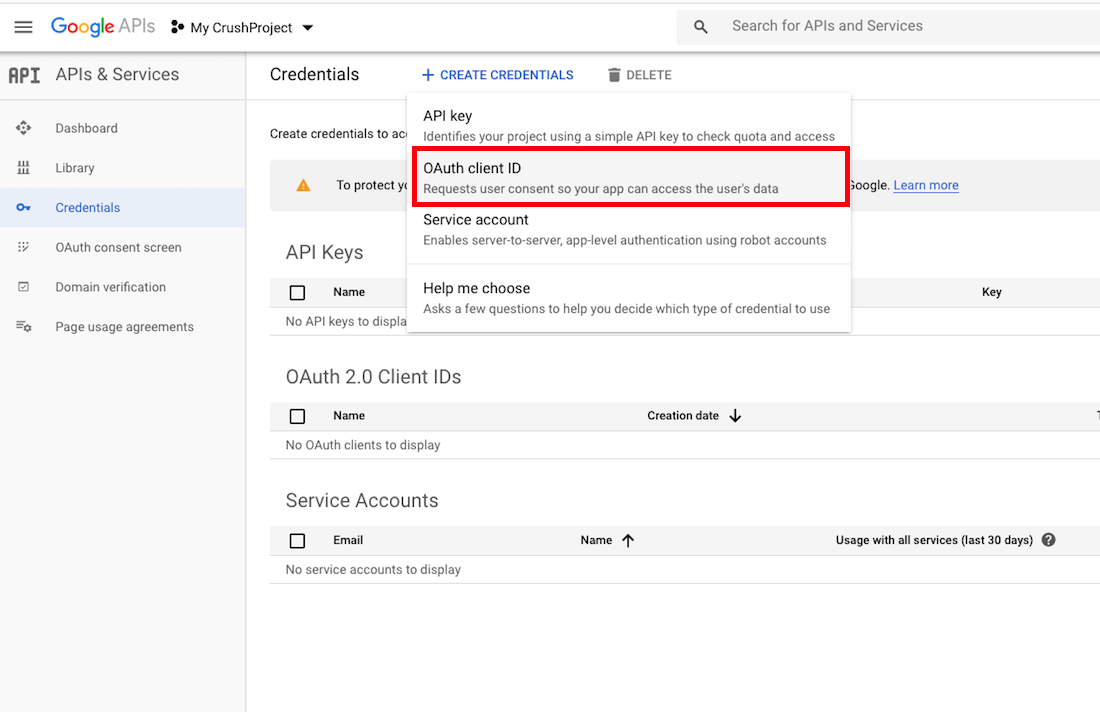
Select the application type: Web application. Provide a unique name. Then, configure the Authorized redirect URI—this is where Google will redirect you after authorization. The Redirect URL must end with ?command=register_google_mail_api.
http://127.0.0.1:9090/?command=register_google_mail_api
or
https://your.crushftp.domain.com/?command=register_google_mail_api
Finally, click the Create button.
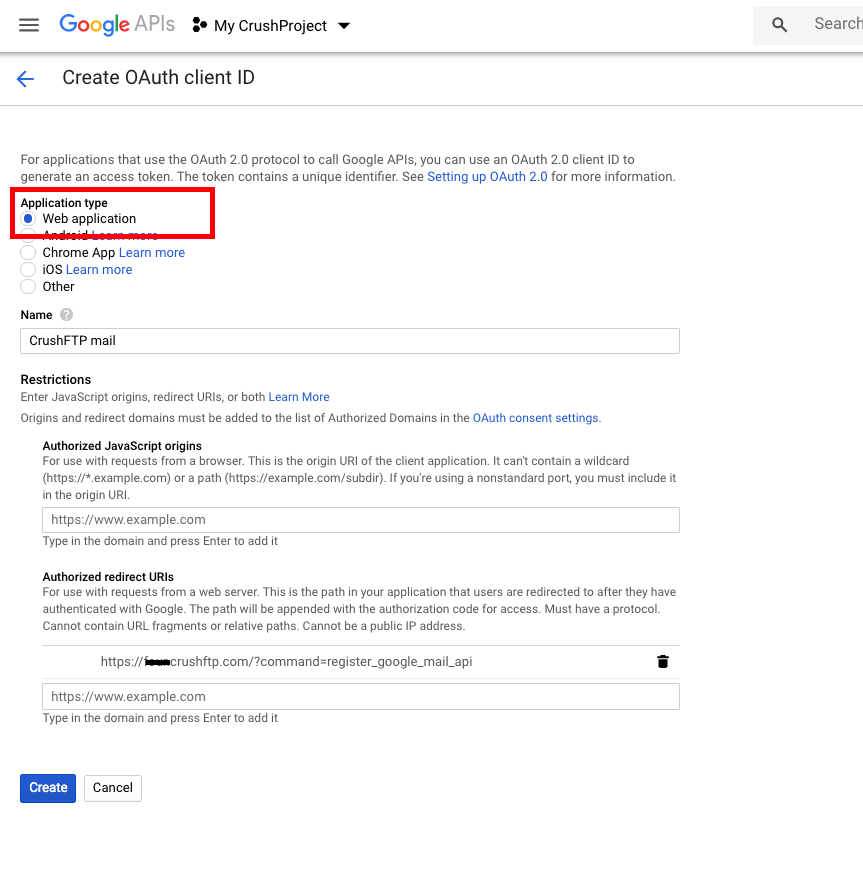
After the credentials are created, copy the Client ID and Client Secret.
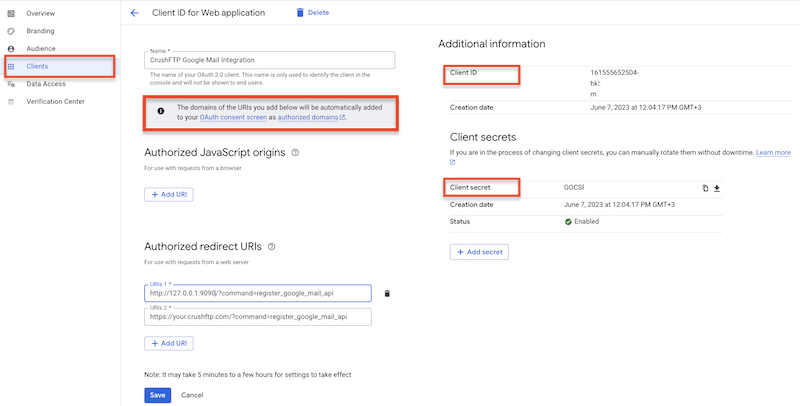
Now if your credentials are setup, and your redirect domains are configured, you can use the credentials in CrushFTP to get your google auth token and get access.
CrushFTP admin page url must match with the redirect url. In our example: http://XXXXcrushftp.com
In the Preferences -> General Settings -> SMTP Settings, at username SMTP Server Username put your google email address. Then click "Get mail refresh token" to get the "SMTP Server Password". Put your client id and secret on the appeared form.
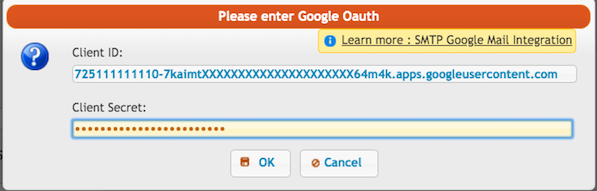
If your domain is not verified you will get a warning message, click on Advanced and proceed further:
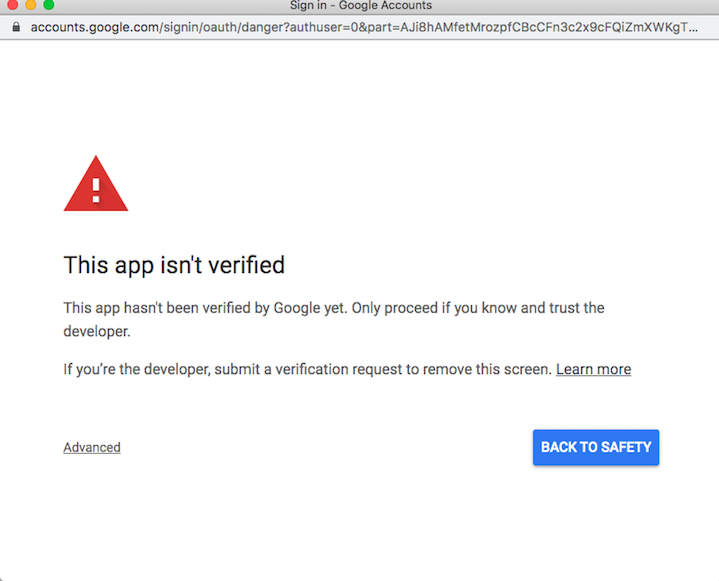
Click on allow:
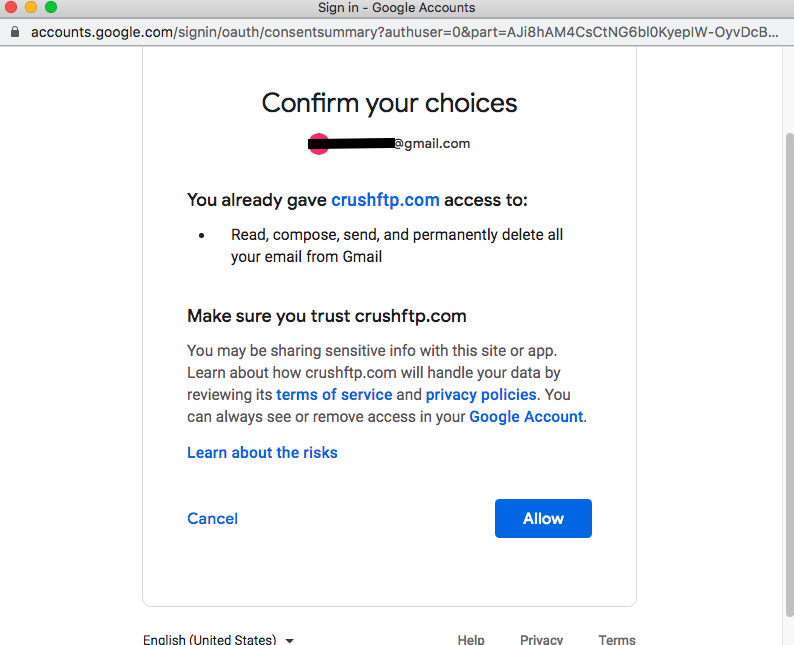
Once it is finished the "SMTP Server Password" input field will be filled with the refresh token.
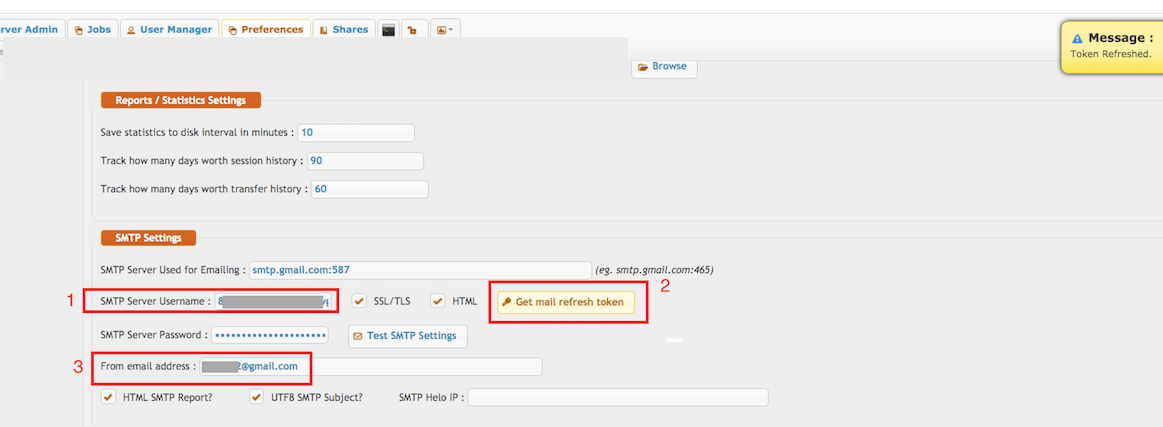
Add new attachment
Only authorized users are allowed to upload new attachments.
List of attachments
| Kind | Attachment Name | Size | Version | Date Modified | Author | Change note |
|---|---|---|---|---|---|---|
png |
allow_form.png | 132.3 kB | 2 | 13-May-2025 04:28 | krivacsz | |
png |
client_id_secret.png | 96.8 kB | 3 | 15-May-2025 07:06 | krivacsz | |
png |
consent_settings_1.png | 128.9 kB | 1 | 05-Dec-2023 05:32 | krivacsz | |
png |
consent_settings_2.png | 42.5 kB | 1 | 05-Dec-2023 05:32 | krivacsz | |
png |
create_consent.png | 108.6 kB | 1 | 05-Dec-2023 05:32 | krivacsz | |
png |
create_credentials.png | 181.1 kB | 2 | 05-Dec-2023 05:32 | krivacsz | |
png |
create_project.png | 25.9 kB | 1 | 05-Dec-2023 05:32 | krivacsz | |
png |
credential_config.png | 160.4 kB | 4 | 06-Jun-2025 05:27 | krivacsz | |
png |
credential_config_gdrive.png | 166.7 kB | 2 | 06-Jun-2025 07:36 | krivacsz | |
png |
g_api_services.png | 95.9 kB | 1 | 13-May-2025 01:59 | krivacsz | |
png |
gmail_api_enabled.png | 42.1 kB | 1 | 23-Apr-2025 10:00 | krivacsz | |
png |
not_verified_domain.png | 111.6 kB | 1 | 05-Dec-2023 05:32 | krivacsz | |
png |
oauth_consent.png | 49.1 kB | 1 | 05-Dec-2023 05:32 | krivacsz | |
png |
oauth_form.png | 61.3 kB | 1 | 05-Dec-2023 05:32 | krivacsz | |
png |
pop_imap_task.png | 134.8 kB | 1 | 14-May-2025 02:22 | krivacsz | |
png |
smtp_config.png | 50.7 kB | 2 | 13-May-2025 04:54 | krivacsz |
«
This particular version was published on 13-May-2025 03:28 by krivacsz.
G’day (anonymous guest)
Log in
JSPWiki