Based on Microsoft Graph REST API ( More info: Message Resource Type Link ).
).
⚠️ Proxy Configuration: If your server accesses the internet through a proxy, make sure to whitelist the following domains to allow authentication and Microsoft Graph API access:
•login.microsoftonline.com
•graph.microsoft.com
1. Microsoft Graph Application Registration
#
It requires Microsoft Graph Application registration. Start at the Microsoft Azure portal:
https://azure.microsoft.com/en-us/features/azure-portal/

Open the Microsoft Azure Portal: Link

Application registration: Navigate to App registrations in the Azure Portal. Click on New registration to create a new application.
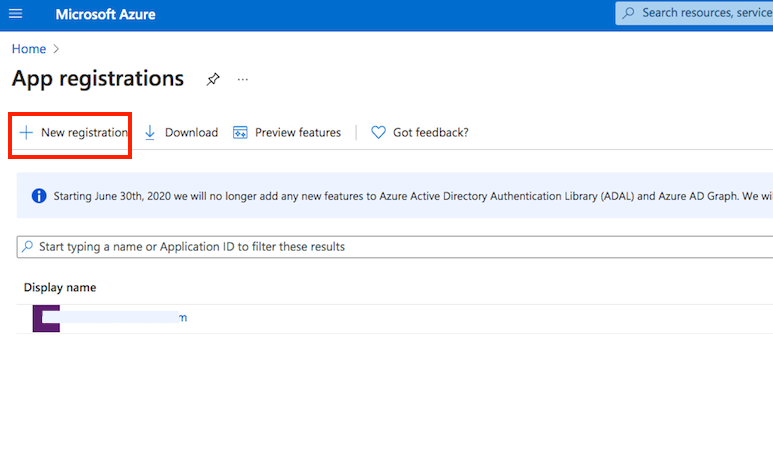
In the Redirect URI section, for Platform configuration, select Web. The Redirect URL must end with "register_microsoft_graph_api/".
http://localhost:9090/register_microsoft_graph_api/
or
https://your.crushftp.domain.com/register_microsoft_graph_api/
Secret key: A new client secret must be created. Go to Certificates & secrets, and generate a new client secret by clicking on New client secret. ⚠️ Ensure you copy over the value immediately!
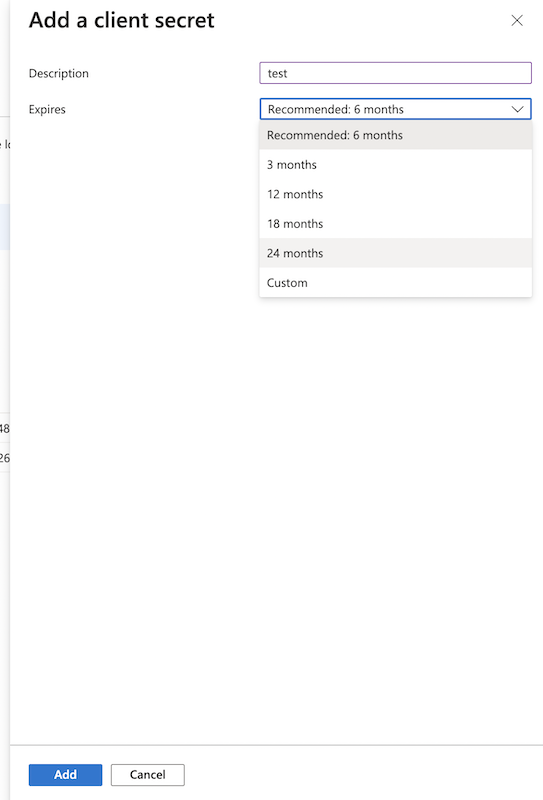
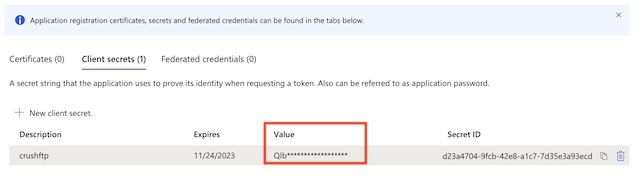
API permissions :
Go to API permissions, click Add a permission, and select Microsoft Graph. Then choose Application permissions and add the following permissions:
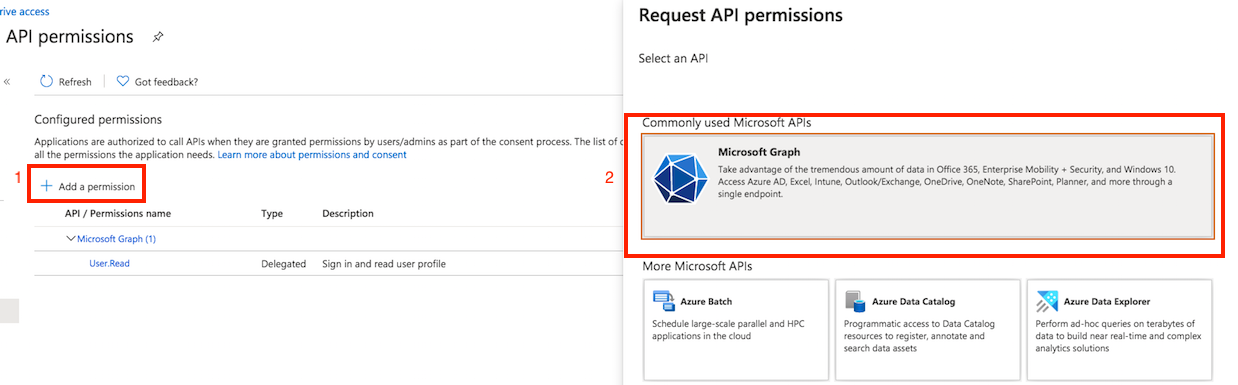
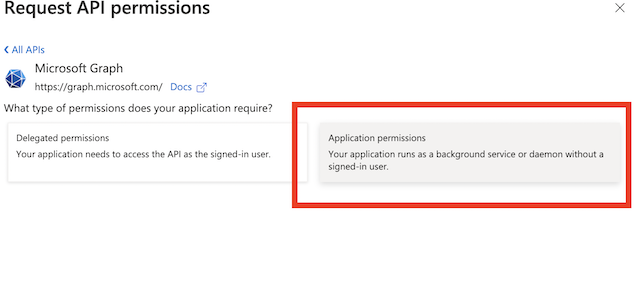
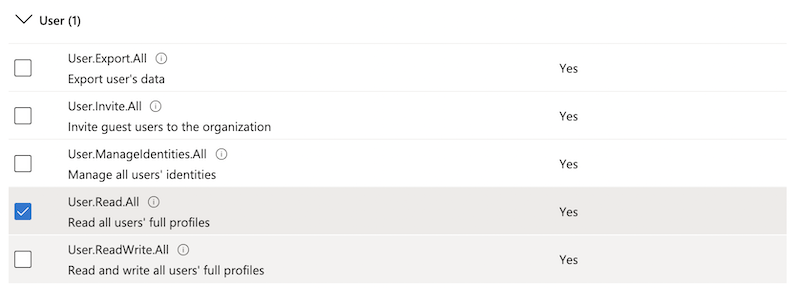
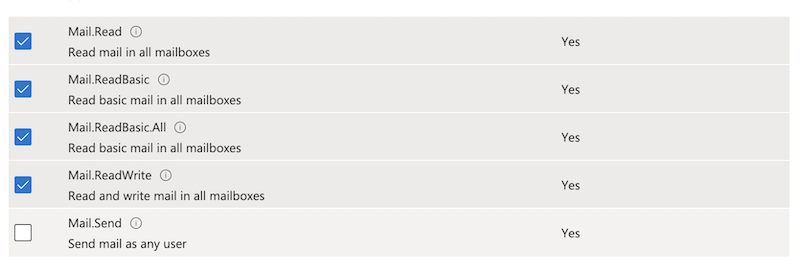
Grant Admin consent for the newly added permission.
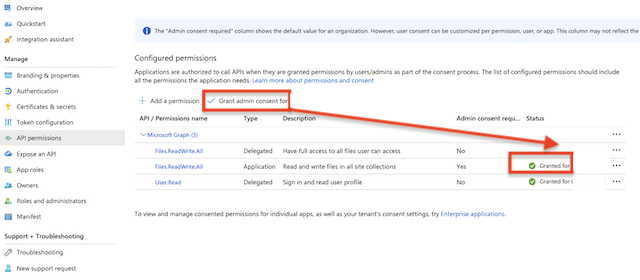
Alternatively, you can perform this action via CrushFTP: Click the Get Admin Consent button. ⚠️ Note: Make sure the WebInterface host and port match the host and port specified in the App Registration’s Redirect URL.
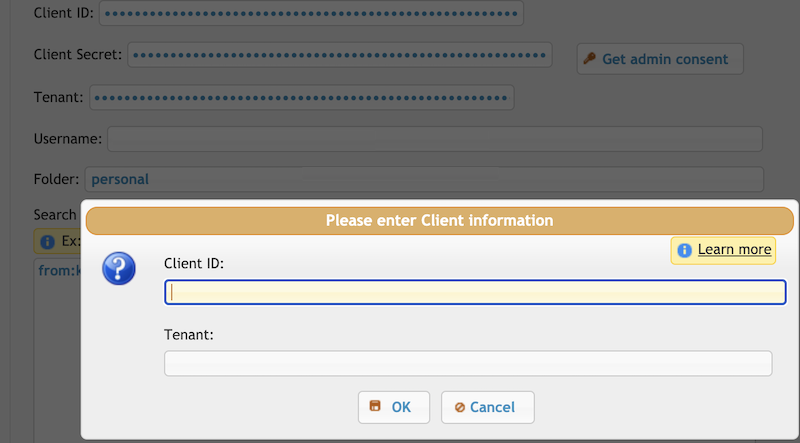
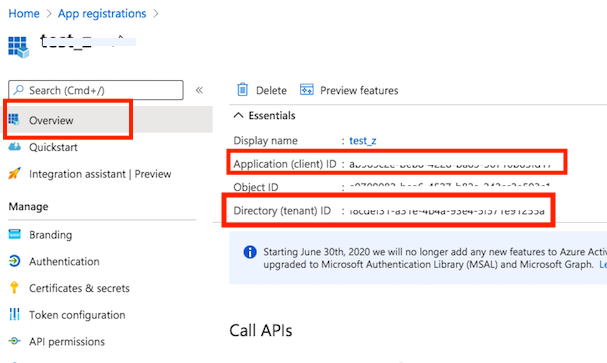
You need to log in with an admin account to grant permissions for CrushFTP.
⚠️ Any changes made to API permissions in the Azure App Registration require new admin consent.
2. Task Settings
#
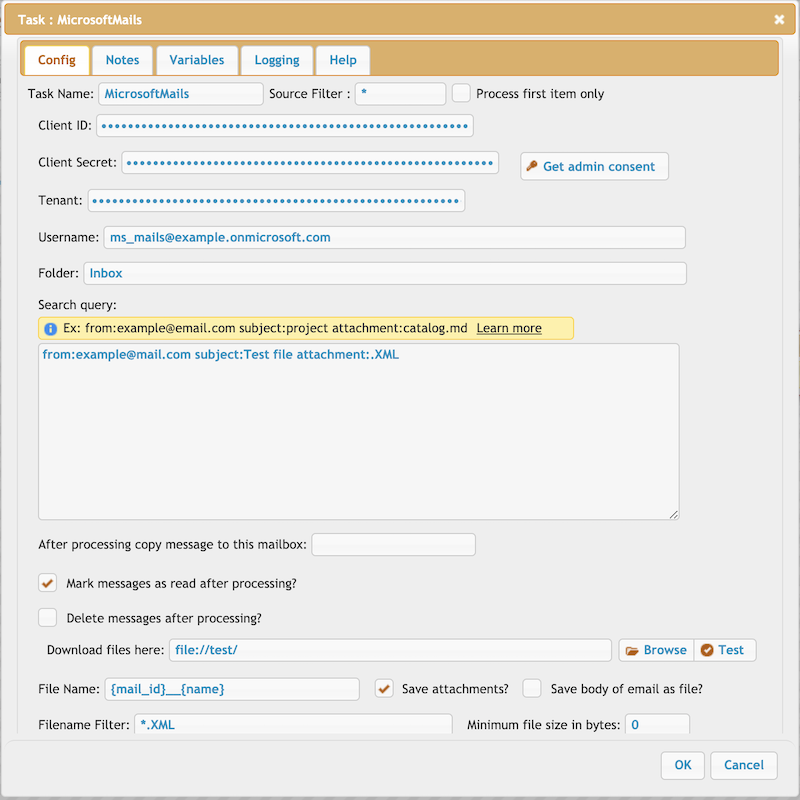
Client ID : See at App Registration -> Overview -> Application (client) ID
Client Secret: See at App Registration -> Manage -> Certificates & secrets) make sure to copy the value field, not the ID
Tenant: See at App Registration -> Overview -> Directory (tenant) ID
Folder: Specifies the mail folder to process. Supports subfolders using the format Folder/Subbolder/SubSubFolder
Search query: Defines the search criteria for messages. Refer to the Microsoft Graph Search Parameters for syntax and options. More info: Microsoft Graph Search Parameter Link .
.
Examples:
from Searches the display name and email address of the sender. Example: from:"John Doe" or from:john.doe@example.com to Searches the display names and email addresses in the To: line. Example: to:marketing cc Searches the display names and email addresses in the Cc: line. Example: cc:jane.doe@example.com bcc Searches the display names and email addresses in the Bcc: line. Example: bcc:"Project Leads" recipients Searches across all recipient fields (to, cc, and bcc) simultaneously. Example: recipients:management subject Searches the subject line of the message. For phrases, use double quotes. Example: subject:"Q4 Financial Report" body Searches the content of the message body. Example: body:invoice or body:"Action Required" attachment Searches the file names of attachments. Example: attachment:presentation.pptx sent Searches for messages sent on a specific date. You can use date keywords or specific dates in YYYY-MM-DD format. Example: sent:yesterday or sent:2025-10-14 received Searches for messages received on a specific date. Example: received:last week or received:>=2025-10-01 category Searches for messages assigned a specific category. Example: category:"Blue Category" hasattachment Searches for messages that have at least one attachment. This is a boolean search. Example: hasattachment:true importance Searches for messages with a specific importance level. Example: importance:high isread Searches for messages based on their read status. Example: isread:false size Searches for messages based on their size in bytes. You can use range operators (>, <, >=, <=). Example: size:>5000000 (for messages larger than 5MB)
After processing copy message to this mailbox: Specifies the destination mailbox for processed messages. Subfolders are also supported.
Variable patterns:
a.) Message-related variables:
{mail_id}, {mail_createdDateTime}, {mail_lastModifiedDateTime}, {mail_hangeKey}, {mail_sentDateTime}, {mail_receivedDateTime}, {mail_hasAttachments}, {mail_internetMessageId}, {mail_subject}, {mail_body_content}, {mail_body_type}, {mail_importance}, {mail_parentFolderId}, {mail_conversationId}, {mail_isRead}, {mail_isDraft}, {mail_sender}, {mail_from} , {mail_to}, {mail_cc}, {mail_bcc}, {mail_reply_to}
b.) Attachment-related variables:
{id}, {contentType}, {size}, {name}, {lastModifiedDateTime}
For alternatives, see the general POP/IMAP Task description: POP/IMAP Task – CrushFTP Documentation Link

Add new attachment
Only authorized users are allowed to upload new attachments.
List of attachments
| Kind | Attachment Name | Size | Version | Date Modified | Author | Change note |
|---|---|---|---|---|---|---|
png |
admin_consent.png | 84.1 kB | 1 | 05-Dec-2023 05:32 | krivacsz | |
png |
client_id.png | 93.3 kB | 1 | 05-Dec-2023 05:32 | krivacsz | |
png |
mail_task.png | 186.3 kB | 1 | 05-Dec-2023 05:32 | krivacsz | |
png |
new_registration.png | 86.9 kB | 1 | 05-Dec-2023 05:32 | krivacsz | |
png |
permission_app_permissions.png | 59.4 kB | 3 | 05-Dec-2023 05:32 | krivacsz | |
png |
permission_microsoft_graph.png | 182.9 kB | 1 | 05-Dec-2023 05:32 | krivacsz | |
png |
permission_user.png | 83.1 kB | 1 | 05-Dec-2023 05:32 | krivacsz | |
png |
permissions_mail.png | 83.2 kB | 1 | 05-Dec-2023 05:32 | krivacsz | |
png |
register_app.png | 230.6 kB | 1 | 05-Dec-2023 05:32 | krivacsz |
«
This particular version was published on 14-Oct-2025 15:39 by krivacsz.
G’day (anonymous guest)
Log in
JSPWiki