LetsEncrypt plugin#
About Let’s Encrypt: Let’s Encrypt is a free, automated, and open certificate authority (CA) that issues domain-validated (DV) TLS/SSL certificates to help secure websites and services. Learn more at Let’s Encrypt Link
 .
.The Let’s Encrypt plugin in CrushFTP simplifies certificate management by automatically generating a Java Keystore (.jks) file containing a valid certificate from Let’s Encrypt. This plugin eliminates the need to install or configure external tools like Certbot — everything is handled directly within CrushFTP.

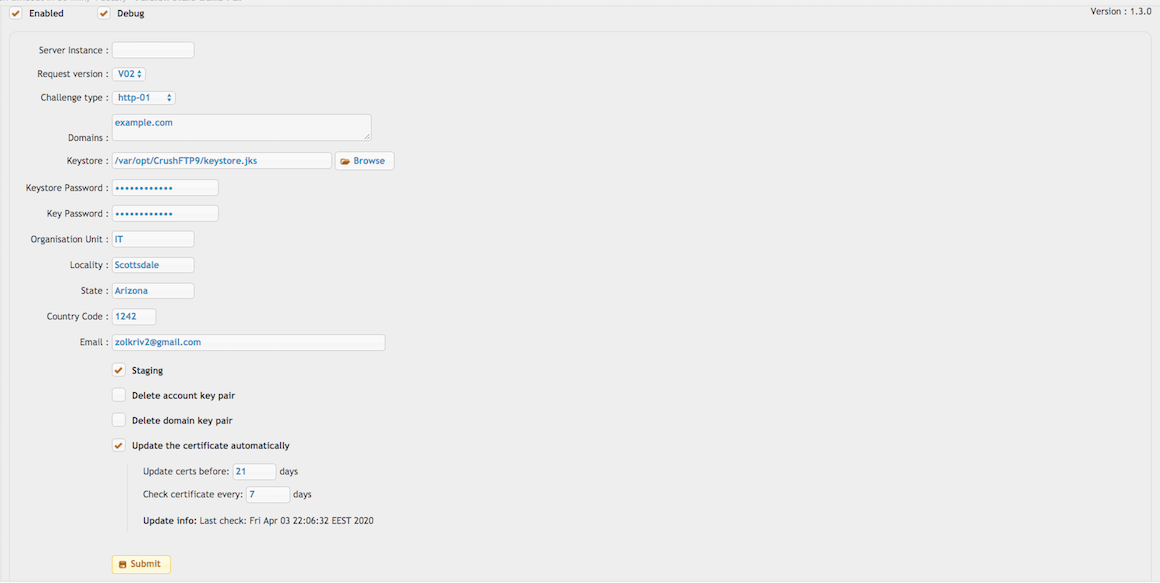
✅ Enabled: Turns the Let’s Encrypt plugin on so it runs and attempts to manage certificates.
✅ Debug: Enables verbose logging to help diagnose issues during certificate generation or renewal.
ACME Host: acme-v02.api.letsencrypt.org: The production Let’s Encrypt ACME server for issuing real certificates.
ACME Staging Host: acme-staging-v02.api.letsencrypt.org: Used for testing — issues dummy certs that aren’t trusted by browsers but avoid hitting rate limits.
Server Instance: Selects which CrushFTP server instance (DMZ node) the certificate should be generated for. Let’s Encrypt will challenge that server instance. Leave it empty for the default/main instance.
Challenge Type: Available only with ACME v2.
• http-01 -> This is an HTTP-based challenge and requires CrushFTP to have an HTTP Server item accessible externally on port 80. Make sure HTTPS redirect is disabled. (ACME v1 only supports HTTP-based challenges.)
• tls_alpn -> (Only works with Java 11 or higher) This is a TLS-based challenge and requires CrushFTP to have an HTTPS Server item accessible externally on port 443.
Related CrushFTP Server port: Must match the HTTPS port configured in your CrushFTP server item. Defaults to 443.
Notes: Freeform text field. Internal documentation or notes only. Has no effect on behavior.
Domains: Enter one or more domains, comma-separated. Example:
example.com,www.example.com,ftp.example.com
Keystore: Path (URL-style) to the .jks file that will be created/used to store the Let’s Encrypt certificate. Example:
file://var/opt/CrushFTP11/letsencrypt_keystore.jks
💡 Must end in .jks
Keystore Password / Key Password:Passwords used to protect:
• The Java Keystore (Keystore Password)
• The private key inside the keystore (Key Password)
🔐 These must be remembered for configuring SSL later in Preferences.
Organization Unit, Locality, State, Country Code, Email: Used to populate the subject information in the certificate request (CSR). Email is required by Let’s Encrypt and used for expiration notices.
Once all fields are completed, click Submit. The keystore will be created at the specified path.
Optional Checkboxes:
• Ignore Failing “Not a CrushFTP Server”: Skips verification that the target is a valid CrushFTP server. Use if the check causes problems and you’re sure the server is correct.
• Skip all pre-checks (DNS, CrushFTP server, etc): Bypasses all preliminary checks. Useful for troubleshooting.
• Replicate?: Used in clustered environments. If enabled, the cert is also replicated to slave/replica nodes.
✅ Update the certificate automatically: Enables auto-renewal of the Let’s Encrypt certificate.
Update certs before: 5 days -> Starts renewal process 5 days before expiration.
Check certificate every: 5 days -> Interval between certificate validity checks.
Update info: Shows the last time the certificate was checked.
Execute CrushTask/Job after cert renew: After a successful renewal, runs a CrushTask or Job by name. Useful for actions like sending alerts.
After a successful generation, go to Preferences → Encryption → SSL and enter the same full path to the .jks file, along with the passwords you specified in the Let’s Encrypt plugin. The plugin only generates the keystore — it does not apply it automatically.
Submit Button:
After saving the SSL settings, restart the HTTPS port or the CrushFTP service to load the new certificate. You can then test access using a browser.
You will need to click Submit and restart the service every 60–90 days, as Let’s Encrypt certificates are only valid for that duration.
Update the certificate automatically: This setting enables automatic certificate renewal and restarts the HTTPS Server Item ports. Let’s Encrypt allows only 5–6 attempts per week, so we recommend setting this check to run weekly.
Alert: To receive notifications about failed certificate updates, create a “Plugin Message” alert under Preferences → Alerts.
Troubleshooting#
1.) Ensure your CrushFTP Server is accessible over HTTP (port 80) or HTTPS (port 443) for the given domain.
2.) Verify that the Staging flag is set correctly (for testing). Try checking the options to Delete account key pair and Delete domain key pair, then run the test again.
3.) Re-enter the Keystore Password and Key Password, and test again.
Add new attachment
Only authorized users are allowed to upload new attachments.
List of attachments
| Kind | Attachment Name | Size | Version | Date Modified | Author | Change note |
|---|---|---|---|---|---|---|
png |
lets_encrypt.png | 98.2 kB | 8 | 27-May-2025 08:12 | krivacsz | |
png |
lets_encrypt_header.png | 34.9 kB | 1 | 05-Dec-2023 05:32 | krivacsz |
«
This particular version was published on 27-May-2025 08:40 by krivacsz.
G’day (anonymous guest)
Log in
JSPWiki