LetsEncrypt plugin#
⚠️ Proxy Configuration: if your server accesses the internet through a proxy, ensure that the following Let’s Encrypt domains are whitelisted to allow successful certificate issuance and renewal:
- acme-v02.api.letsencrypt.org
- acme-staging-v02.api.letsencrypt.org
About Let’s Encrypt: Let’s Encrypt is a free, automated, and open certificate authority (CA) that issues domain-validated (DV) TLS/SSL certificates to help secure websites and services. Learn more at Let’s Encrypt Link
 .
.The Let’s Encrypt plugin in CrushFTP simplifies certificate management by automatically generating a Java Keystore (.jks) file containing a valid certificate from Let’s Encrypt. This plugin eliminates the need to install or configure external tools like Certbot — everything is handled directly within CrushFTP.

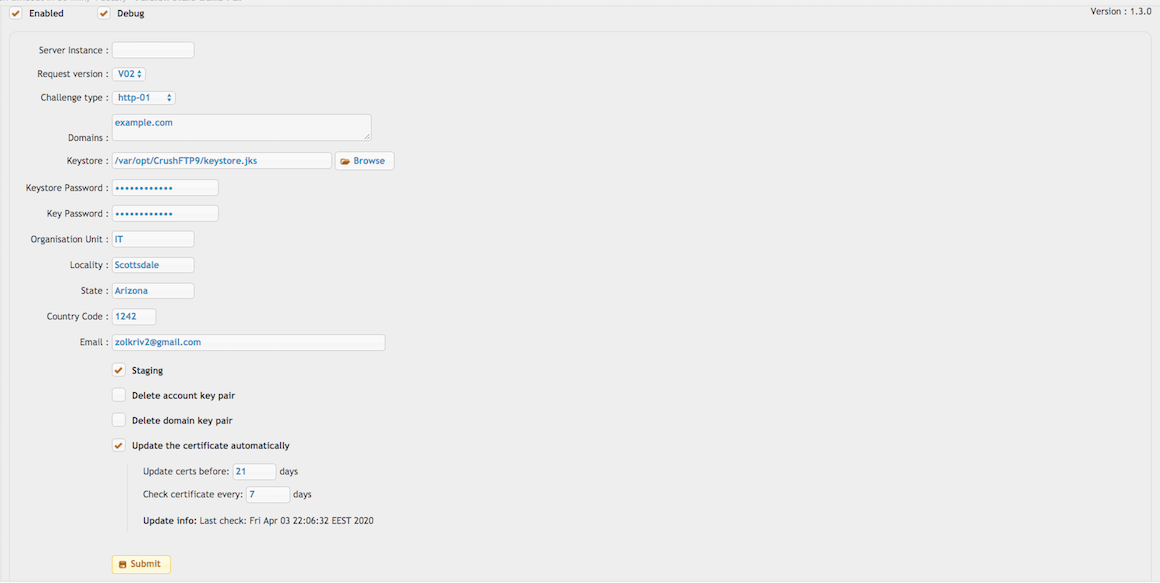
✅ Enabled: Turns the Let’s Encrypt plugin on so it runs and attempts to manage certificates.
✅ Debug: Enables verbose logging to help diagnose issues during certificate generation or renewal.
ACME Host: acme-v02.api.letsencrypt.org: The production Let’s Encrypt ACME server for issuing real certificates.
ACME Staging Host: acme-staging-v02.api.letsencrypt.org: Used for testing — issues dummy certs that aren’t trusted by browsers but avoid hitting rate limits.
Server Instance: Selects which CrushFTP server instance (DMZ node) the certificate should be generated for. Let’s Encrypt will challenge that server instance. Leave it empty for the default/main instance.
Challenge Type: Available only with ACME v2.
• http-01 -> This is an HTTP-based challenge and requires CrushFTP to have an HTTP Server item accessible externally on port 80. Make sure HTTPS redirect is disabled. (ACME v1 only supports HTTP-based challenges.)
• tls_alpn -> (Only works with Java 11 or higher) This is a TLS-based challenge and requires CrushFTP to have an HTTPS Server item accessible externally on port 443.
Related CrushFTP Server port: Must match the HTTPS port configured in your CrushFTP server item. Defaults to 443.
Notes: Freeform text field. Internal documentation or notes only. Has no effect on behavior.
Domains: Enter one or more domains, comma-separated. Example:
example.com,www.example.com,ftp.example.com
Keystore: Path (URL-style) to the .jks file that will be created/used to store the Let’s Encrypt certificate. Example:
file://var/opt/CrushFTP11/letsencrypt_keystore.jks
⚠️ Must end in .jks
Keystore Password / Key Password: Passwords used to protect:
• The Java Keystore (Keystore Password)
• The private key inside the keystore (Key Password)
🔐 These must be remembered for configuring SSL later in Preferences.
Organization Unit, Locality, State, Country Code, Email: Used to populate the subject information in the certificate request (CSR). Email is required by Let’s Encrypt and used for expiration notices.
Once all fields are completed, click Submit. The keystore will be created at the specified path.
Optional Checkboxes:
• Ignore Failing “Not a CrushFTP Server”: Skips verification that the target is a valid CrushFTP server. Use if the check causes problems and you’re sure the server is correct.
• Skip all pre-checks (DNS, CrushFTP server, etc): Bypasses all preliminary checks. Useful for troubleshooting.
• Replicate?: Used in clustered environments. If enabled, the cert is also replicated to slave/replica nodes.
✅ Update the certificate automatically: Enables auto-renewal of the Let’s Encrypt certificate.
Update certs before: 5 days -> Starts renewal process 5 days before expiration.
Check certificate every: 5 days -> Interval between certificate validity checks.
Update info: Shows the last time the certificate was checked.
Execute CrushTask/Job after cert renew: After a successful renewal, runs a CrushTask or Job by name. Useful for actions like sending alerts.
⚠️Note: After a successful generation, go to Preferences → Encryption → SSL and enter the same full path to the .jks file, along with the passwords you specified in the Let’s Encrypt plugin. The plugin only generates the keystore — it does not apply it automatically.
Submit Button: Issues a new certificate or initiates a renewal based on the current configuration. ⚠️ Use this only after the Test button has confirmed a successful setup.
Test Button: Immediately validates the current configuration and attempts a certificate request in staging mode to avoid rate limits. ⚠️ Always use this first to ensure your settings are correct.
Alert: To receive notifications about failed certificate updates, create a Plugin Message alert under Preferences → Alerts.
Troubleshooting#
1.) Ensure your CrushFTP Server is accessible over HTTP (port 80) or HTTPS (port 443) for the given domain.
You can verify this by using a simple command like:
telnet yourdomain.com 80 or telnet yourdomain.com 443
If the connection succeeds, the port is open and reachable. If it fails, check your firewall, port forwarding, or network settings to ensure external access is allowed. You can also use yougetsignal open ports test link
 to test your domain’s open ports from the internet.
to test your domain’s open ports from the internet.If the test fails:
• Check your router’s port forwarding rules
• Ensure no firewall (local or network) is blocking access
• Confirm that CrushFTP is listening on the required ports in your Server Items
2.) Verify that the domain and ports point to the correct CrushFTP instance. Make sure the DNS for your domain resolves to the correct public IP address of your CrushFTP server.
⚠️ Note: Let’s Encrypt only validates on ports 80 or 443, depending on the challenge type selected. Other ports (e.g., 444, 8080) will not work for certificate issuance.
3.)Use test mode first: Always click the Test button before making a real certificate request. This validates your configuration and helps avoid hitting Let’s Encrypt rate limits during setup.
4.) Check Logs for Rate Limit Errors:
SERVER|LetsEncrypt:Get Location : https://acme-v02.api.letsencrypt.org/acme/chall-v3/94788920/Z8Dlty => 200OK
SERVER|LetsEncrypt:Challenge result: {
"type": "tls-alpn-01",
"status": "invalid",
"error": {
"type": "urn:ietf:params:acme:error:rateLimited",
"detail": "Error creating new order :: too many certificates already issued for exact set of domains: example.com,www.example.com: see https://letsencrypt.org/docs/rate-limits/",
"status": 429
}
}
SERVER|LetsEncrypt:Get Location : https://acme-v02.api.letsencrypt.org/acme/chall-v3/94789458/QxtgNl => 200OK
SERVER|LetsEncrypt:Challenge result: {
"type": "http-01",
"status": "invalid",
"error": {
"type": "urn:ietf:params:acme:error:rateLimited",
"detail": "Error creating new order :: too many failed authorizations recently: see https://letsencrypt.org/docs/rate-limits/",
"status": 429
}
}
SERVER|LetsEncrypt:Account creation failed: {
"type": "urn:ietf:params:acme:error:rateLimited",
"detail": "Error creating new account :: too many registrations for this IP :: see https://letsencrypt.org/docs/rate-limits/",
"status": 429
}
Let’s Encrypt enforces strict rate limits to prevent abuse. If your request fails, check the logs for messages indicating you’ve hit a rate limit.
Below are common limits and their reset windows:
-Duplicate Certificate Limit:
• Limit: 5 identical certificates per domain per week
• Reset: 7 days after the first certificate issuance
-Certificates per Registered Domain:
• Limit: 50 new certificates per week for the same base domain (e.g., example.com)
• Reset: 7 days
-Failed Validation Attempts
• Limit: 5 failed validation attempts per account, per hostname, per hour
• Reset: After 1 hour
-Account Creation Limit:
• Limit: 10 new accounts per IP address every 3 hours
• Reset: After 3 hours
Add new attachment
Only authorized users are allowed to upload new attachments.
List of attachments
| Kind | Attachment Name | Size | Version | Date Modified | Author | Change note |
|---|---|---|---|---|---|---|
png |
lets_encrypt.png | 98.2 kB | 8 | 27-May-2025 08:12 | krivacsz | |
png |
lets_encrypt_header.png | 34.9 kB | 1 | 05-Dec-2023 05:32 | krivacsz |
«
This particular version was published on 27-May-2025 09:43 by krivacsz.
G’day (anonymous guest)
Log in
JSPWiki