Google Drive REST API v3 based integration: Google Drive API Link
 Authentication is handled through OAuth 2.0 (OAuth Wikipedia Link
Authentication is handled through OAuth 2.0 (OAuth Wikipedia Link ), ensuring secure, user-consented access to Google Drive data.
), ensuring secure, user-consented access to Google Drive data.!!! Proxy Configuration: If your server accesses the internet through a proxy, make sure to whitelist the following domains for Google Authentication and Drive access:
- oauth2.googleapis.com
- www.googleapis.com
1. Google OAuth 2.0 Configuration
#
Start by navigating to Google APIs & Services: Google APIs & Services Link

!!!Note: Ensure sure the Google Drive API is enabled at Enabled APIs & services. Google API Library Link

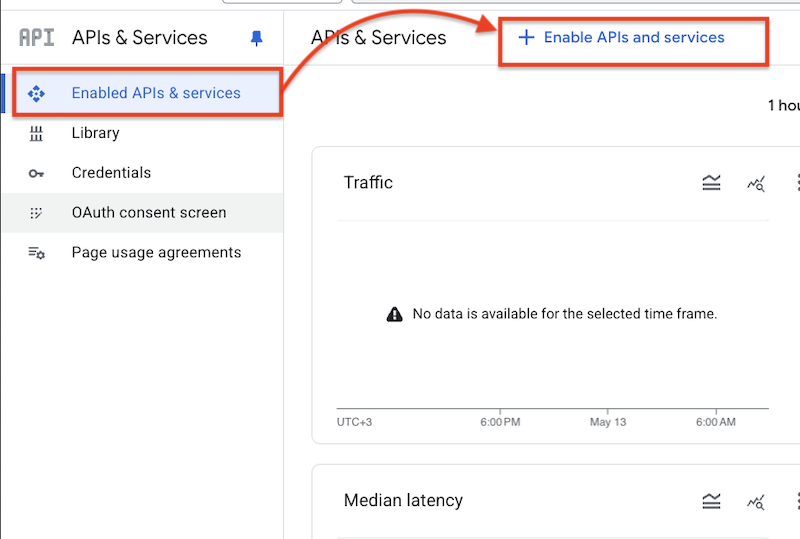
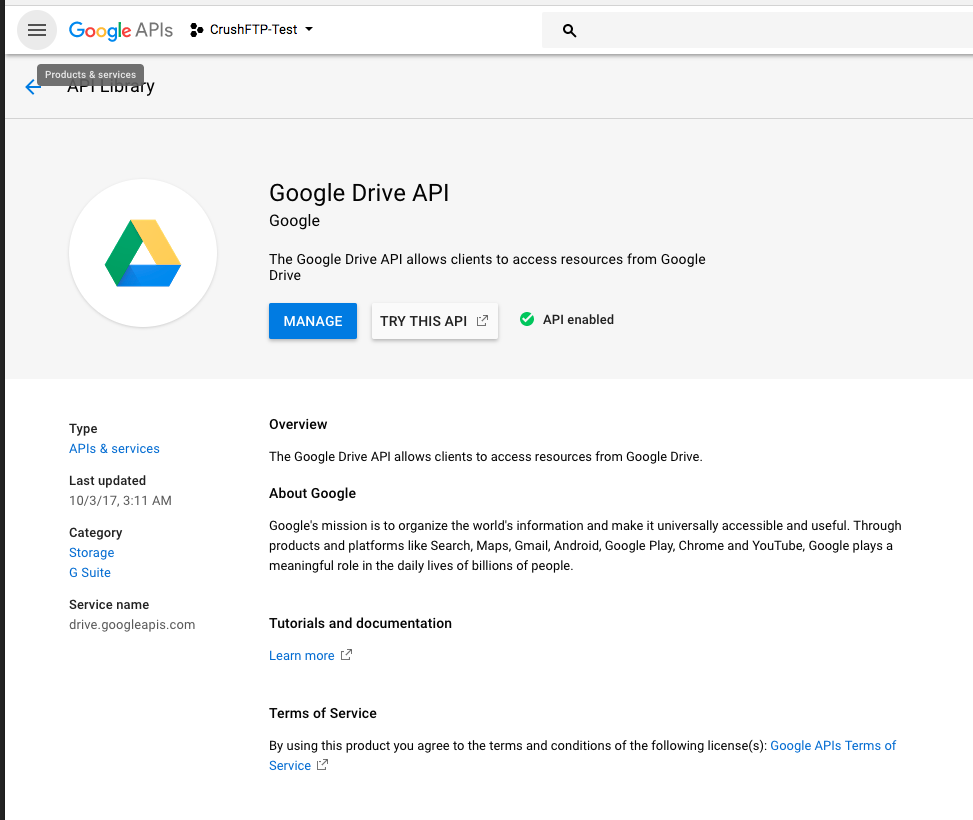
Go to the Credentials menu, click on Create Credentials, and select OAuth client ID:
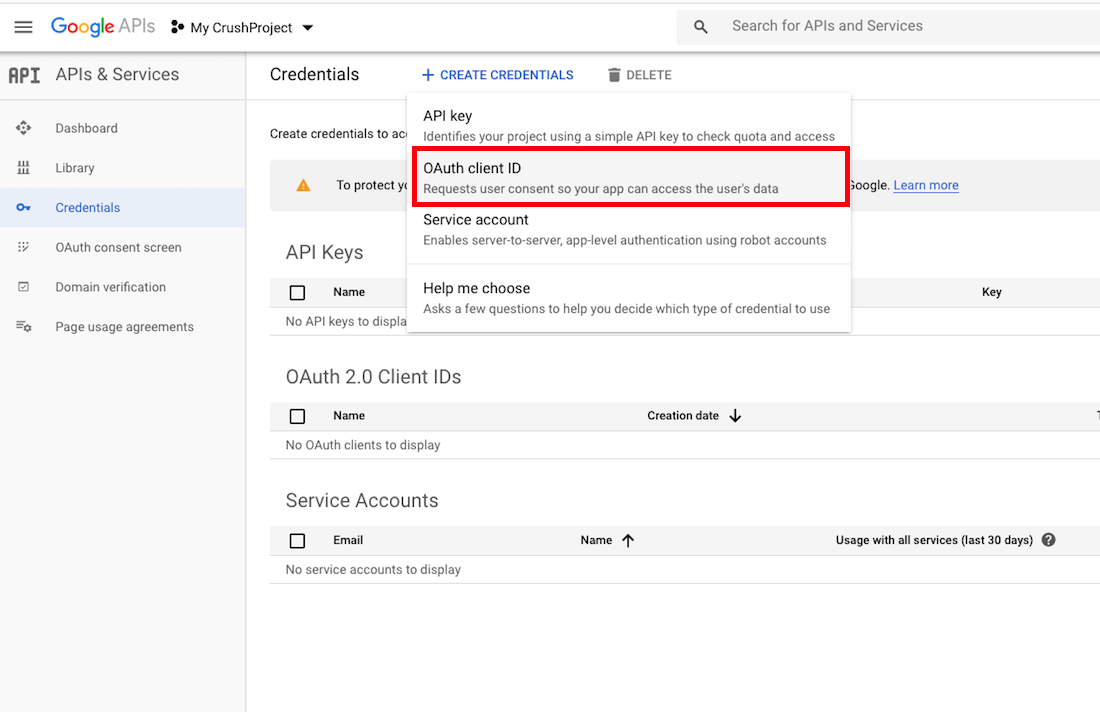
Select the application type: Web application. Provide a unique name. Then, configure the Authorized redirect URI—this is where Google will redirect you after authorization. The Redirect URL must end with ?command=register_gdrive_api.
http://127.0.0.1:9090/?command=register_gdrive_api
or
https://your.crushftp.domain.com/?command=register_gdrive_api
Finally, click the Create button.
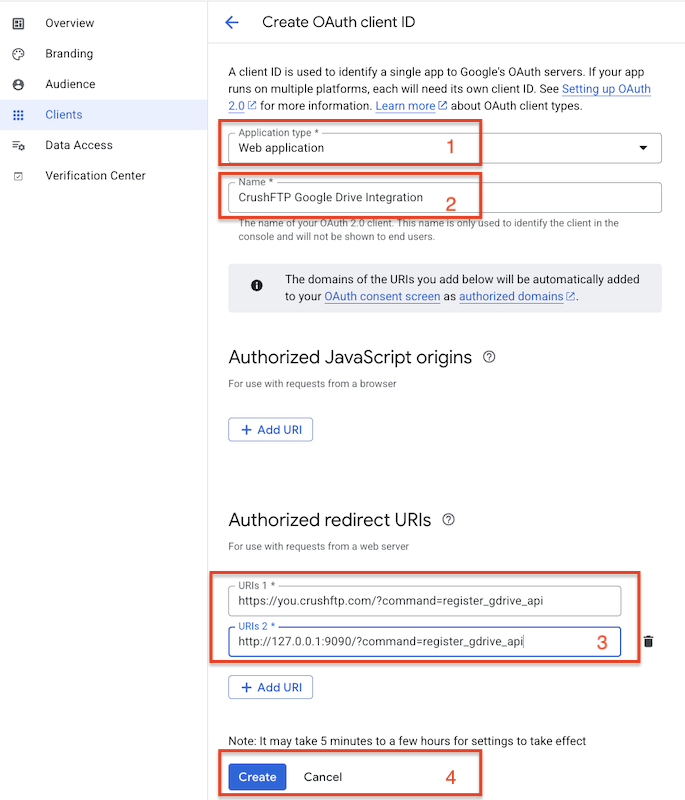
After the credentials are created, copy the Client ID and Client Secret.
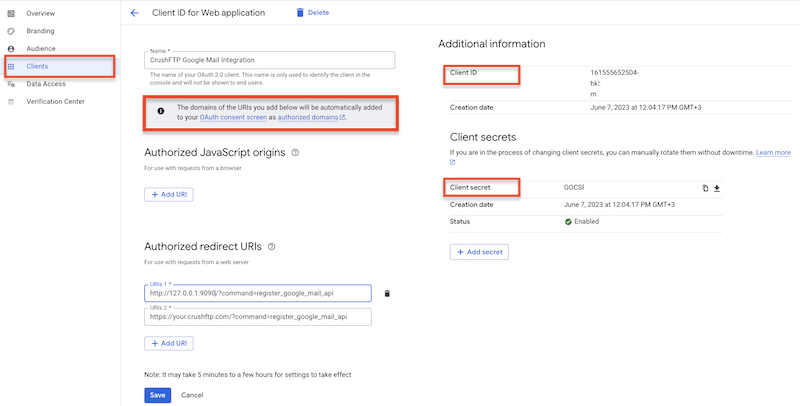
2. Gdrive Remote Item Settings:
#
Select the GDrive item type and click the Get Refresh Token button.
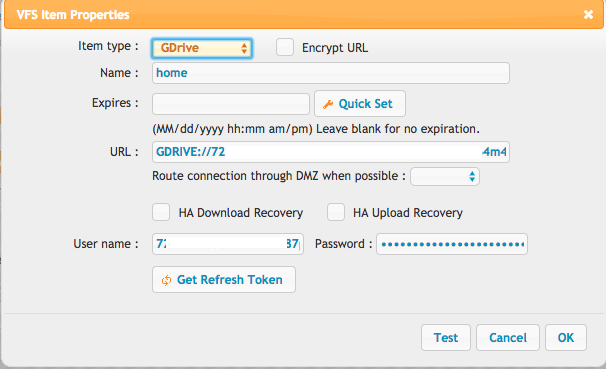
!!! Note: To obtain the Refresh Token, the CrushFTP WebInterface’s host and port must match the Redirect URL specified in the Google APIs & Services-> Credentials -> OAuth 2.0 Client IDs. In our example, it was: http://127.0.0.1:9090 or https://your.crushftp.domain.com/
Enter the Client ID , Client Secret. Proceed with the authentication and authorization process. !!! Note: Be sure to sign in with the Google Account that has the necessary permissions, as configured in the Google APIs & Services-> Credentials -> OAuth 2.0 Client IDs. This will automatically configure the User name and Password.
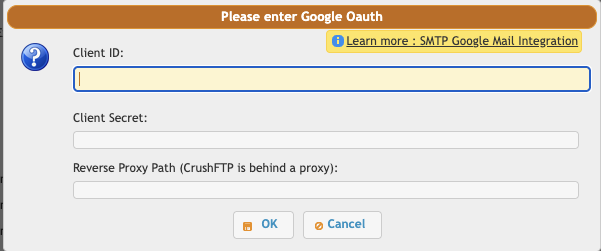
Add new attachment
Only authorized users are allowed to upload new attachments.
List of attachments
| Kind | Attachment Name | Size | Version | Date Modified | Author | Change note |
|---|---|---|---|---|---|---|
png |
consent_config.png | 86.3 kB | 1 | 05-Dec-2023 05:32 | Ben Spink | |
png |
create_credentials.png | 57.5 kB | 1 | 05-Dec-2023 05:32 | Ben Spink | |
png |
create_project.png | 25.9 kB | 1 | 05-Dec-2023 05:32 | Ben Spink | |
png |
credential_config.png | 95.2 kB | 1 | 05-Dec-2023 05:32 | Ben Spink | |
png |
enable_api.png | 107.2 kB | 1 | 05-Dec-2023 05:32 | Ben Spink | |
png |
gdrive_oauth_form.png | 26.7 kB | 1 | 15-May-2025 05:35 | krivacsz | |
png |
get_refresh_token.png | 88.9 kB | 2 | 15-May-2025 05:30 | krivacsz | |
png |
oauth_consent.png | 49.1 kB | 1 | 05-Dec-2023 05:32 | Ben Spink | |
png |
test_success.png | 115.0 kB | 2 | 15-May-2025 05:45 | krivacsz |
«
This particular version was published on 15-May-2025 05:36 by krivacsz.
G’day (anonymous guest)
Log in
JSPWiki