There can be different databases of user configurations. The 'User Connection Group' is the current one you are using. In this example its 'MainUsers'.
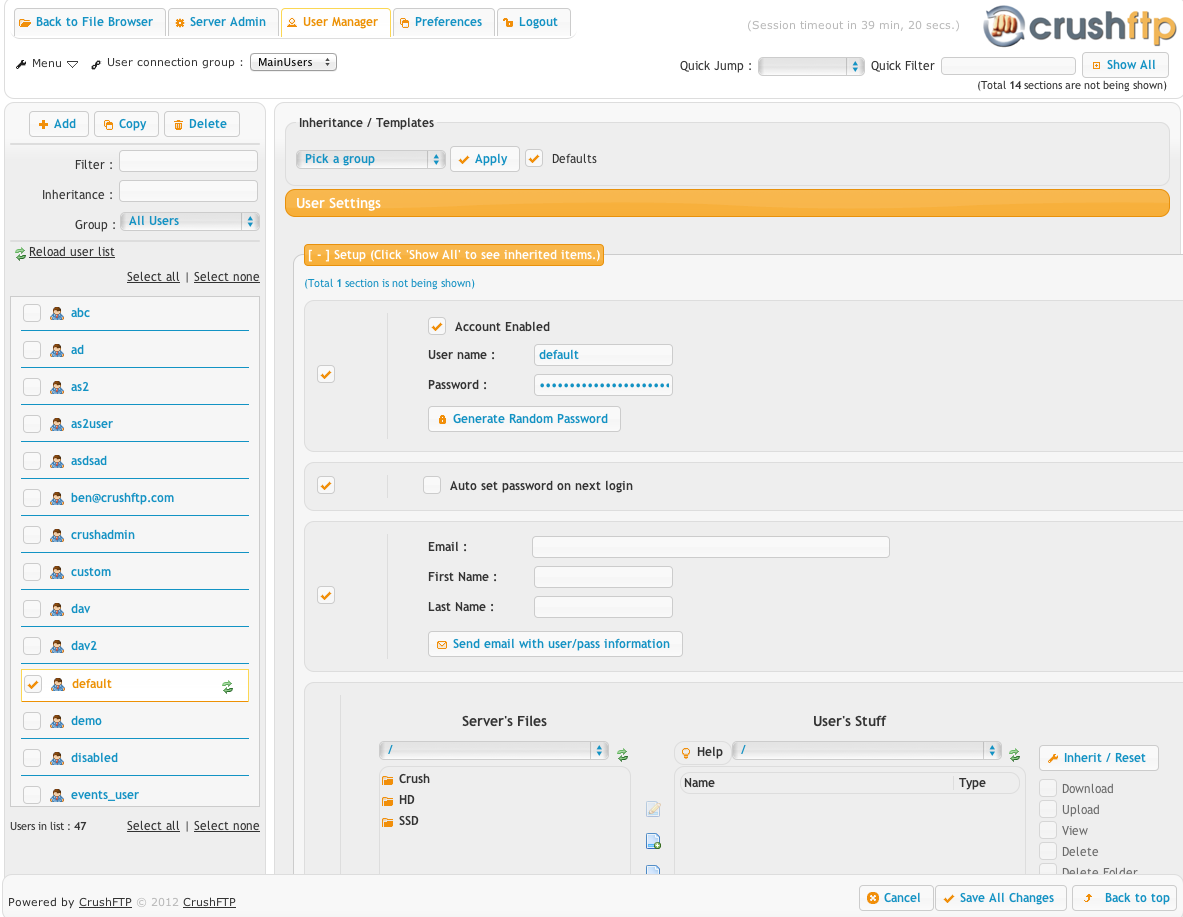
The top left three buttons are new user, duplicate user, and delete user. If you know a username, you can type it into the filter box to quickly find the user in the list. Or if you want to see all users inheriting from that user, enter their username in the inheritance box.
Users are not all listed on the left. A user can belong to multiple groups. A group by itself does not imply inheritance, its just for organization. Read on for how that works.
- Major Difference from CrushFTP4
The inheritance section at the top of the user manager lets you specify another user for your current user to inherit from. Select the drop down, choose a user, and click 'Add', then click 'Apply'. The GUI will then refresh showing you any settings that user you just selected has, now being inherited into this user. The order of inheritance matters, so if you apply another user to inherit from, it will override the previous user's settings. However the different users may not have overlapping settings, so in that case, you are now applying 'templates' of settings to your user.
So the purpose of the group is really to allow you to easily add or remove inherited user values to everyone in the group.
The 'default' user is a special user that cannot be removed. Every user inherits from them. So any change you make to it, will affect all your users.
Every setting a user has shows up in its own mini panel on the right side, scrolling down vertically. The checkbox on the left of each panel controls if this settings is being inherited or not.
Clicking on the '-' sign on the header of any of the section panels (Setup, Settings, Restrictions, Misc, etc.) will either collapse or expand that section panel.
Special Accounts
The 'default' user is the user all settings are inherited from. It cannot be deleted, or renamed. If you disable it, you disable all your users as they inherit that setting.
The 'TempAccount' user is used for 'Sharing...' in the WebInterface. When a shared temp account goes to login, this user is the template for the virtual users settings. Deleting, or disabling this account will disable the Sharing abilities.
The 'anonymous' user will accept any password. Users won't even be prompted for credentials if you have this account created, but they can still login if they want to.
Add new attachment
List of attachments
| Kind | Attachment Name | Size | Version | Date Modified | Author | Change note |
|---|---|---|---|---|---|---|
png |
usermanager.png | 130.3 kB | 2 | 09-Oct-2016 18:14 | Ben Spink |
